
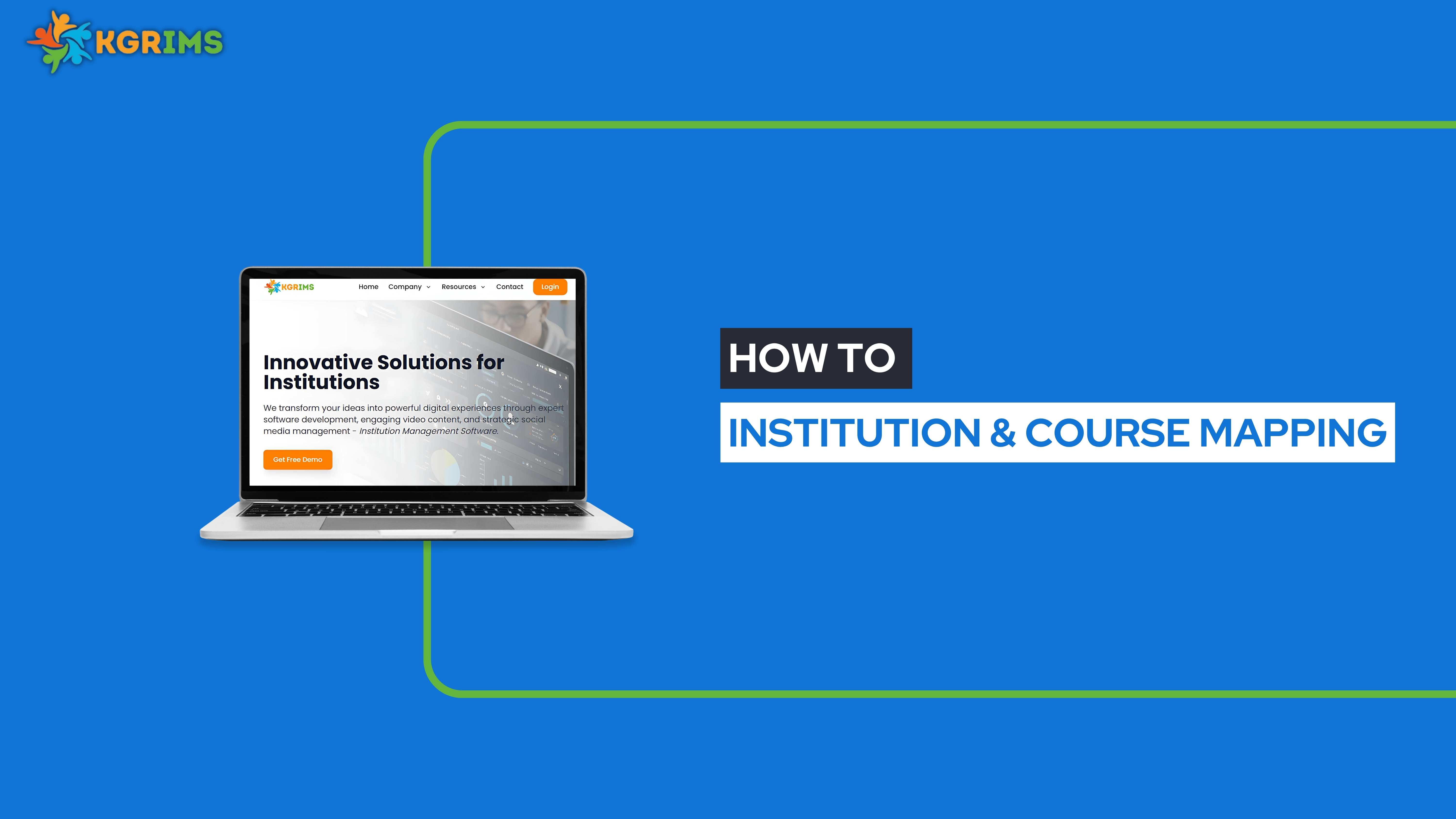
Institution & Course Mapping in KGRIMS helps you assign specific courses to the correct institution within your group. This ensures an accurate academic setup for admissions, fees, and reporting. Here's how to map it quickly.
First, log in to your KGRIMS dashboard. From the sidebar, go to the “Master Dashboard” and click on “Institution & Course Mapping.”
Select the institution to which you want to map a course.
Then, click on the “Add Course” button.
A new section will appear. Click the “Add Course” button again to begin adding course details.
Then click the Save button.
After saving, your newly added course will be listed under the Course List section.
Ready to manage all your institutions and courses — all in one place?
Talk to our expert or contact us for further queries