
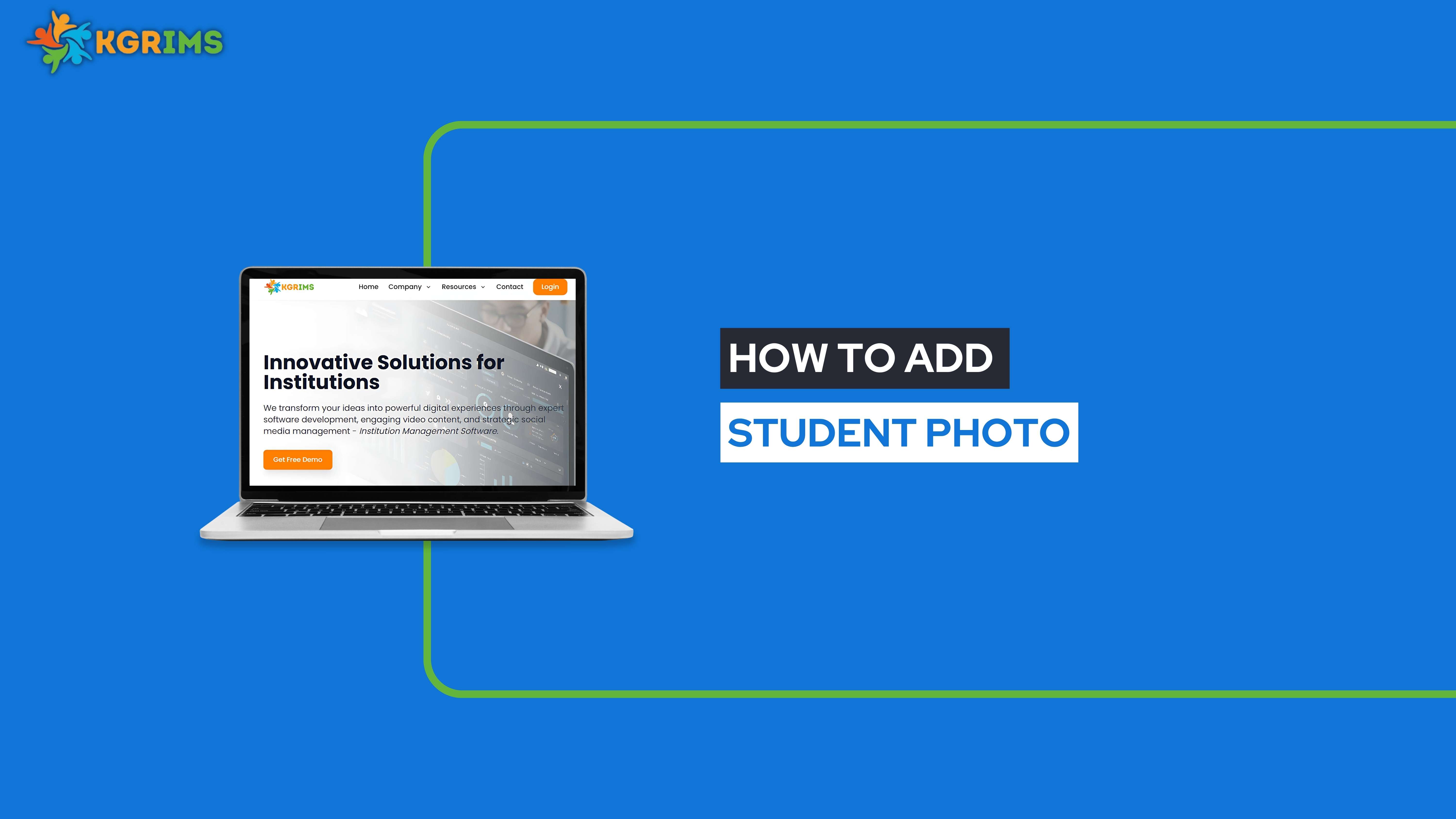
Uploading a student photo in KGRIMS is important for digital profiles, ID cards, attendance tracking, and internal records. This guide explains how to upload a student photo in a few quick steps.
(Before adding the Student Photo, the student should already be added to the system.)
Log in to your KGRIMS dashboard.
From the sidebar, go to “Student Dashboard”, then click on “Student List”.
Search the student by name or student ID.
Click on the Student ID of the student you wish to update.
Once the Student Details Form opens, click on the Edit button.
After that, select the “Document Details” section and click on the “Add New Document” button.
In the document form:
Select Document Name as PHOTOGRAPHY
Upload the student’s photo file
Click on the Save Document button
After saving, a pop-up message will appear:
“Document updated successfully.”
You’ll now see the student photo inside the Student Details Form.
Ready to manage student data — all in one place?
Talk to our expert or contact us for further queries