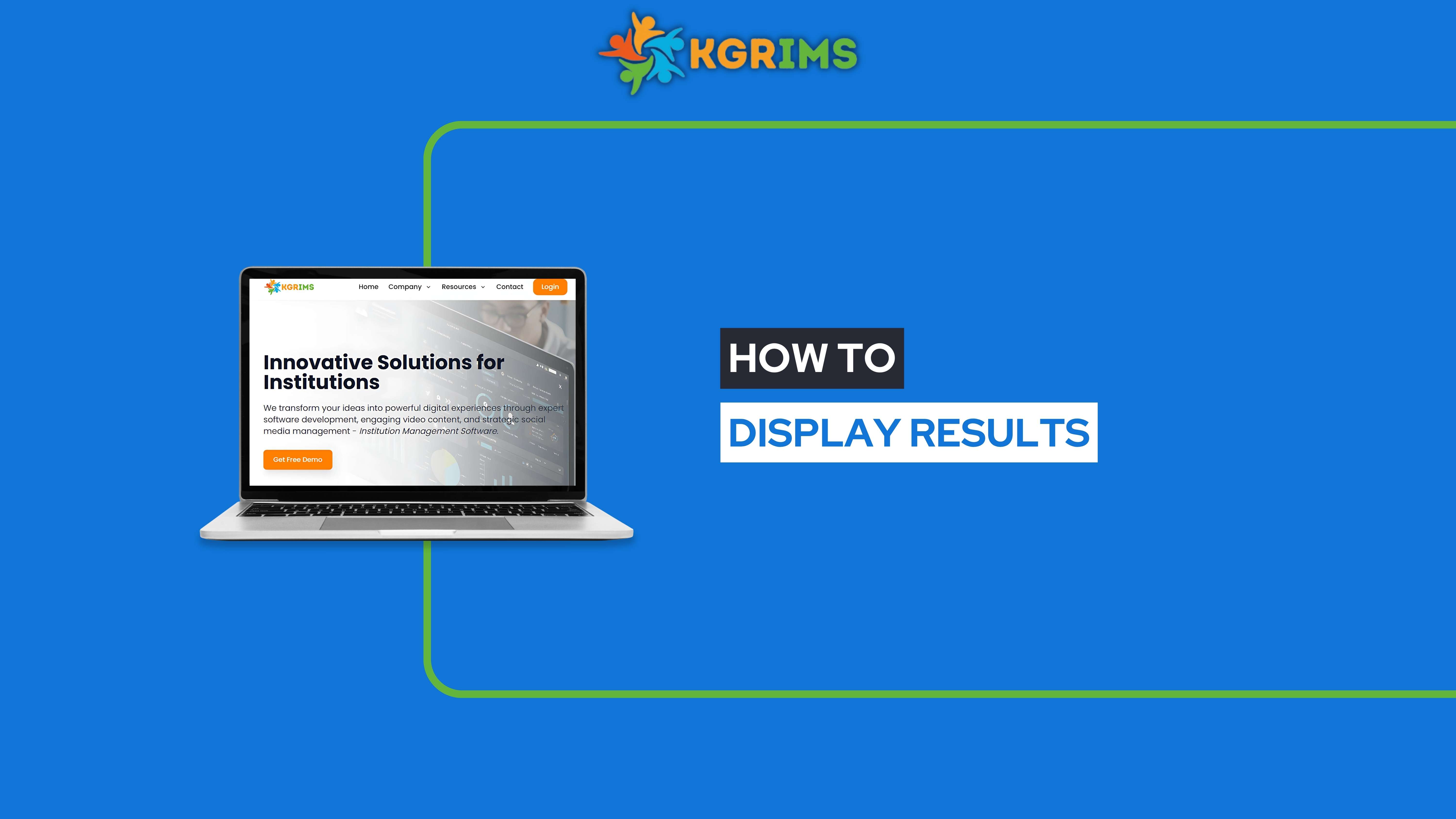
With the Display Results feature in KGRIMS, institutions can easily generate and share report cards, making the result distribution process fast, paperless, and error-free.Step 1: Access the Display Results Option Log in to your KGRIMS dashboard. From the sidebar, go to Resu...
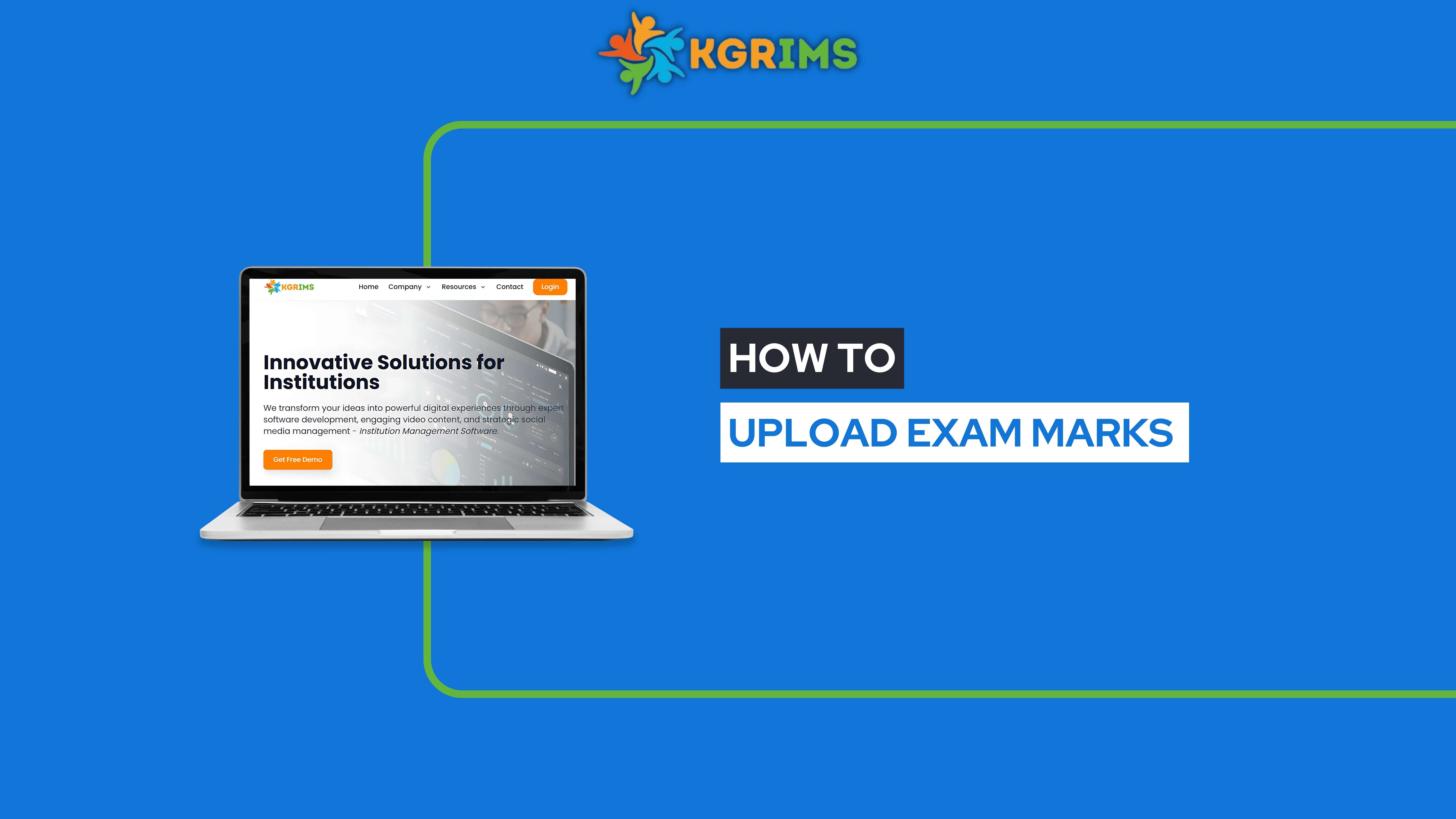
Pre-requisites (Before You Begin) You must log in with a Staff ID that has permission to upload marks. Step 1: Access Exam Marks Upload Log in to the KGRIMS Staff Dashboard. From the sidebar, go to Exam Services and click on Exam Marks Upload. Step 2: Fill the Form, then c...
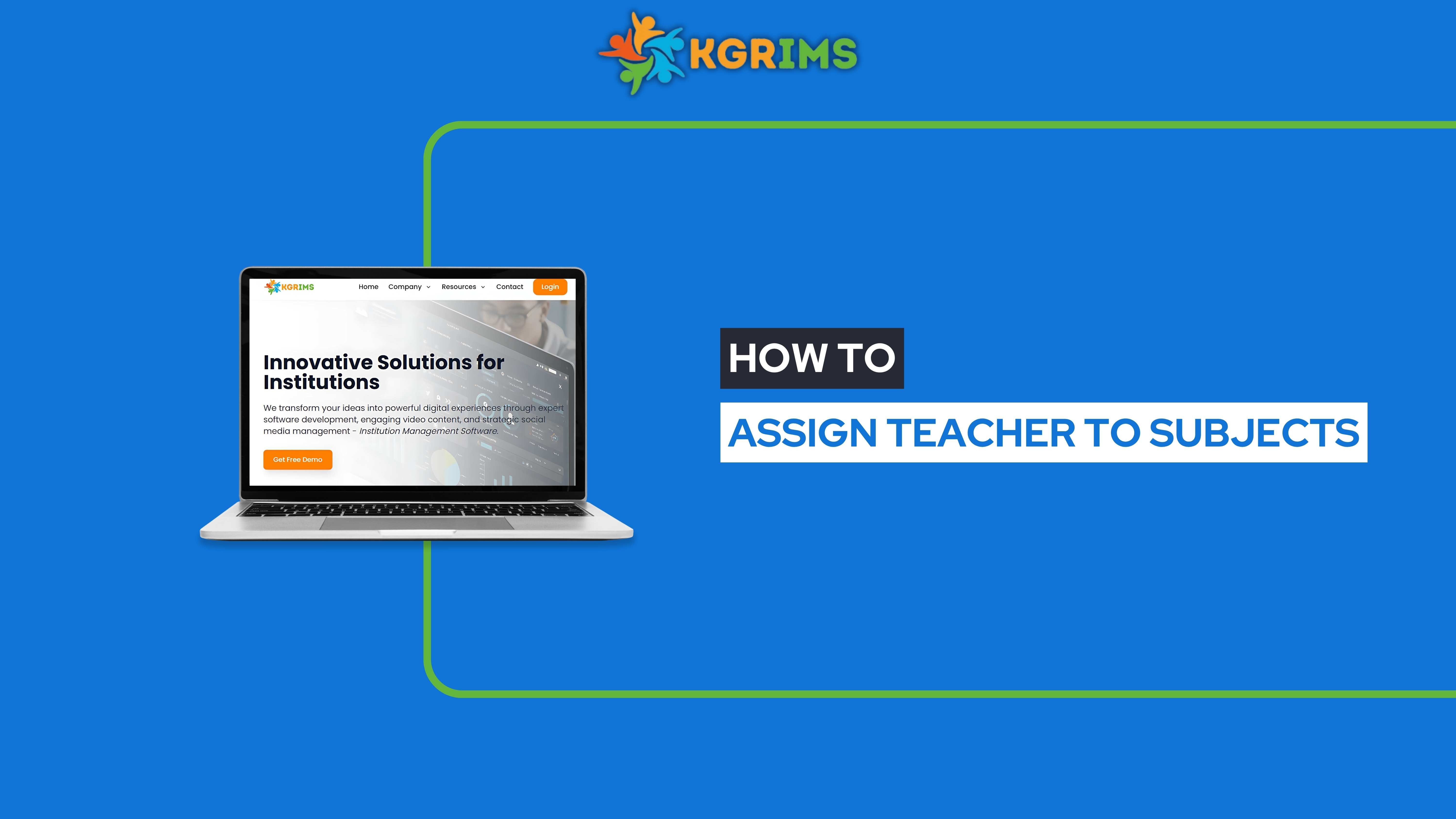
Pre-requisites (Before You Begin) Student Section and Allocation process must be completed. Staff Working Details should be up-to-date. Ensure that the teachers you want to assign are already added to the system. Step 1: Access the Assign Teacher to Subjects Feature Lo...
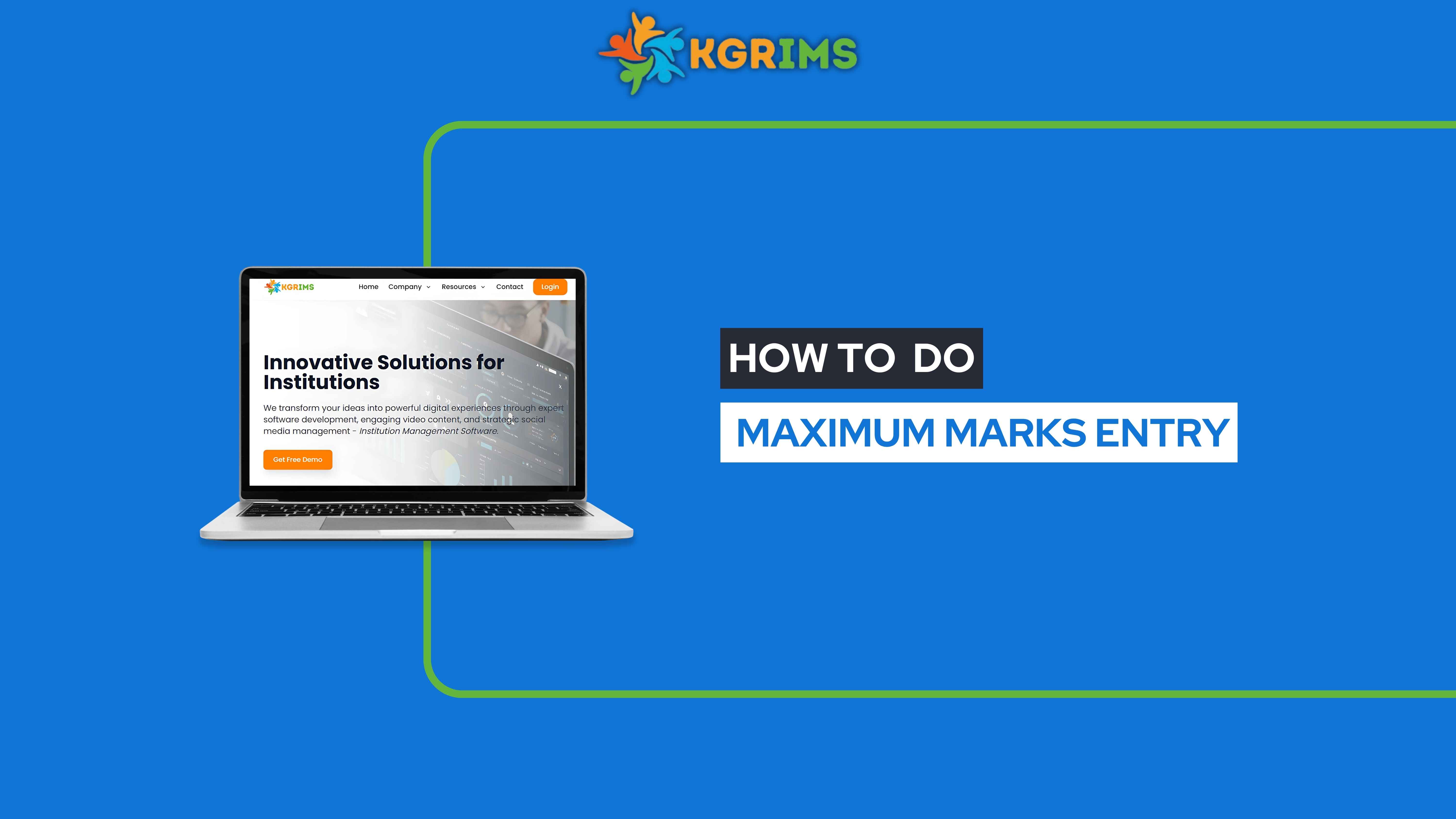
📝 Pre-requisites (Before You Begin) Course & Subject Mapping must be completed beforehand Ensure all test names and subjects are already linked to the relevant courses Step 1: Access Maximum Marks Entry Log in to your KGRIMS dashboard. From the sidebar, go to Exam Servi...
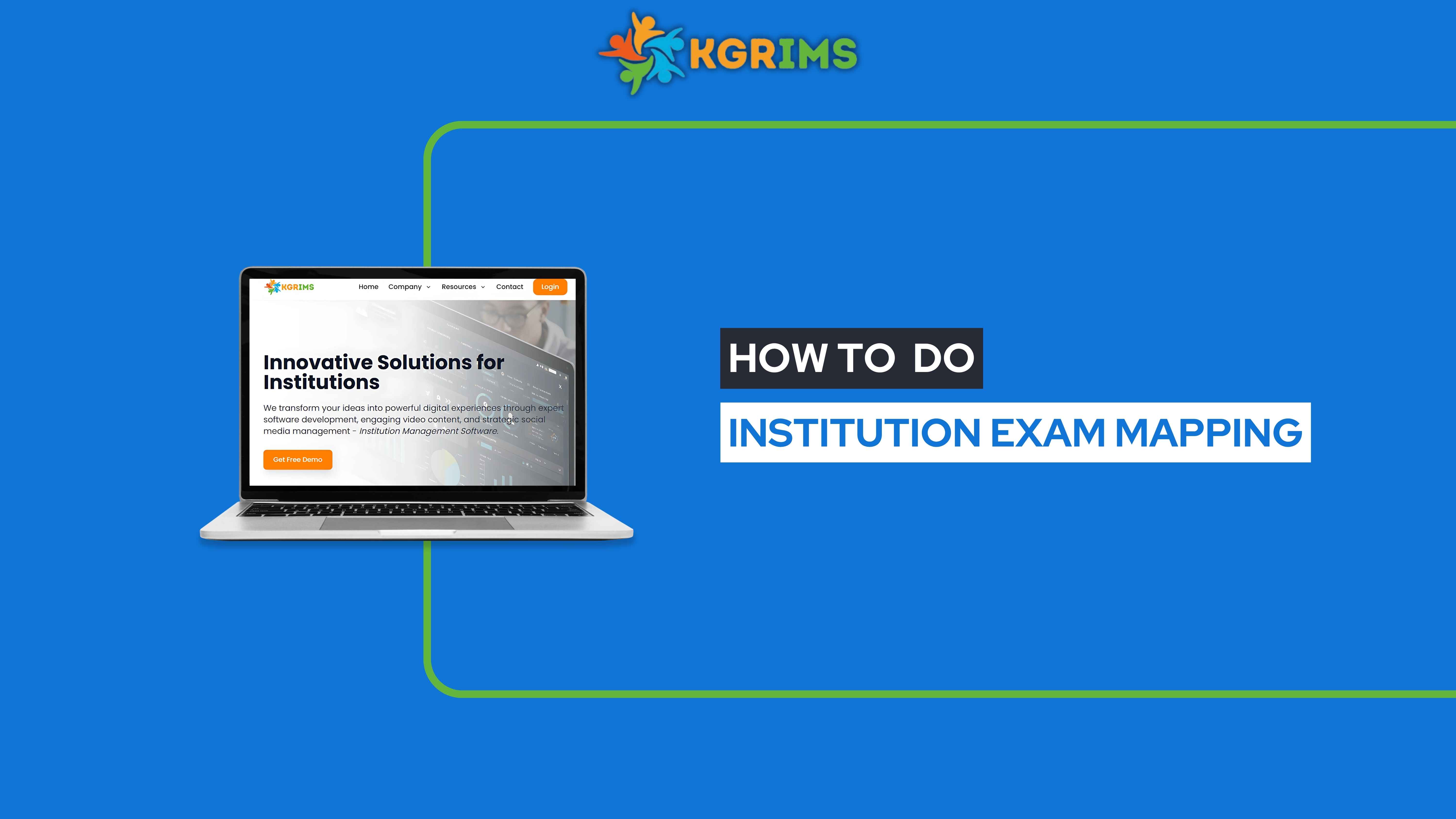
📝 Pre-requisites (Before You Begin) Exam Names must be added before mapping Step 1: Access Institution Exam Mapping Log in to the KGRIMS dashboard. From the sidebar, navigate to Exam Services and click Institution Exam Mapping. Step 2: Select Institution, Academic Year, an...
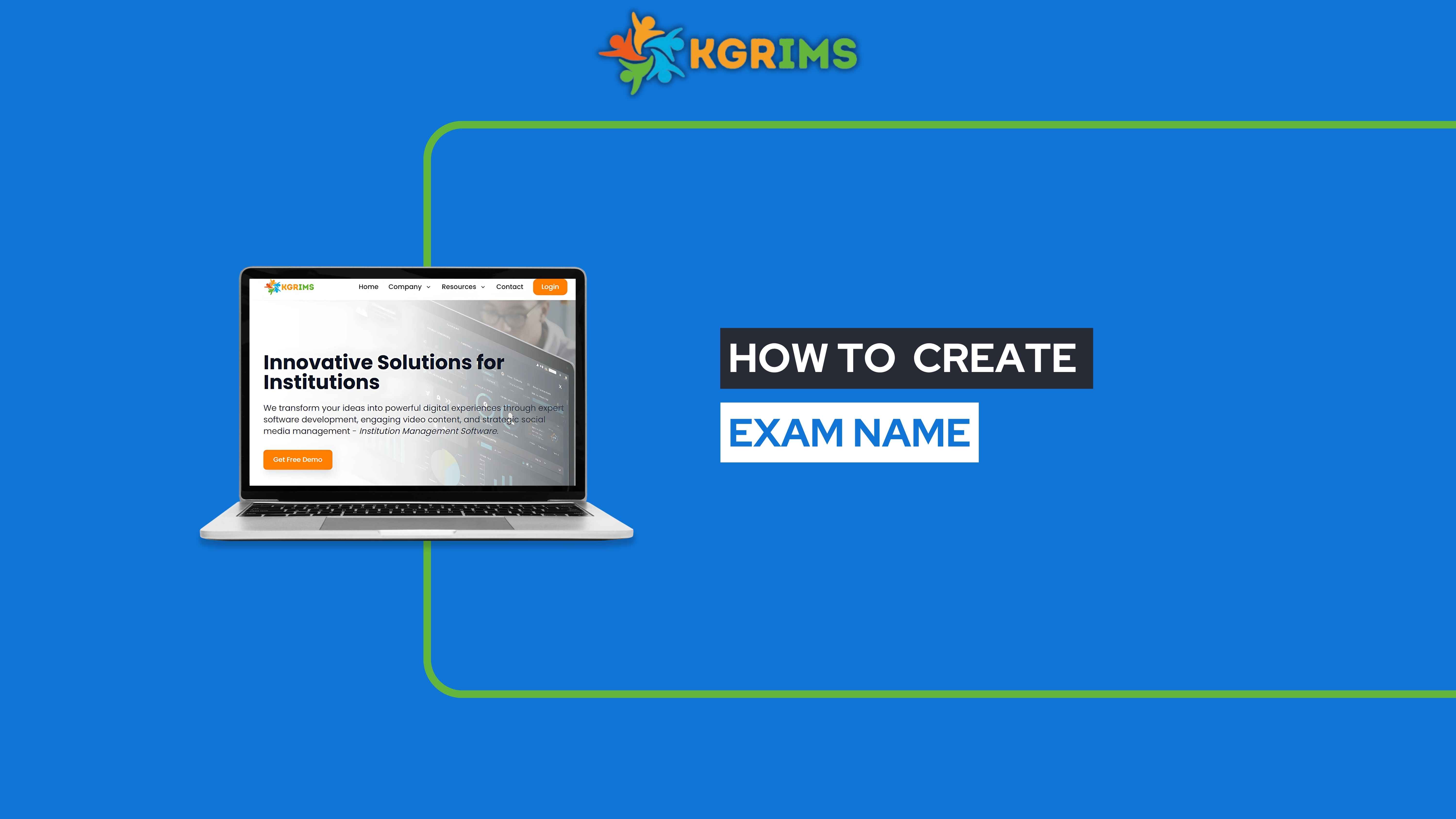
Managing exams efficiently starts with accurate Exam Name creation in KGRIMS.Step 1: Log in and Access Exam Services Log in to your KGRIMS dashboard. From the sidebar, navigate to Exam Services and click on Exam Name Creation. Step 2: Add a New Exam Name Click on the “Add Ex...
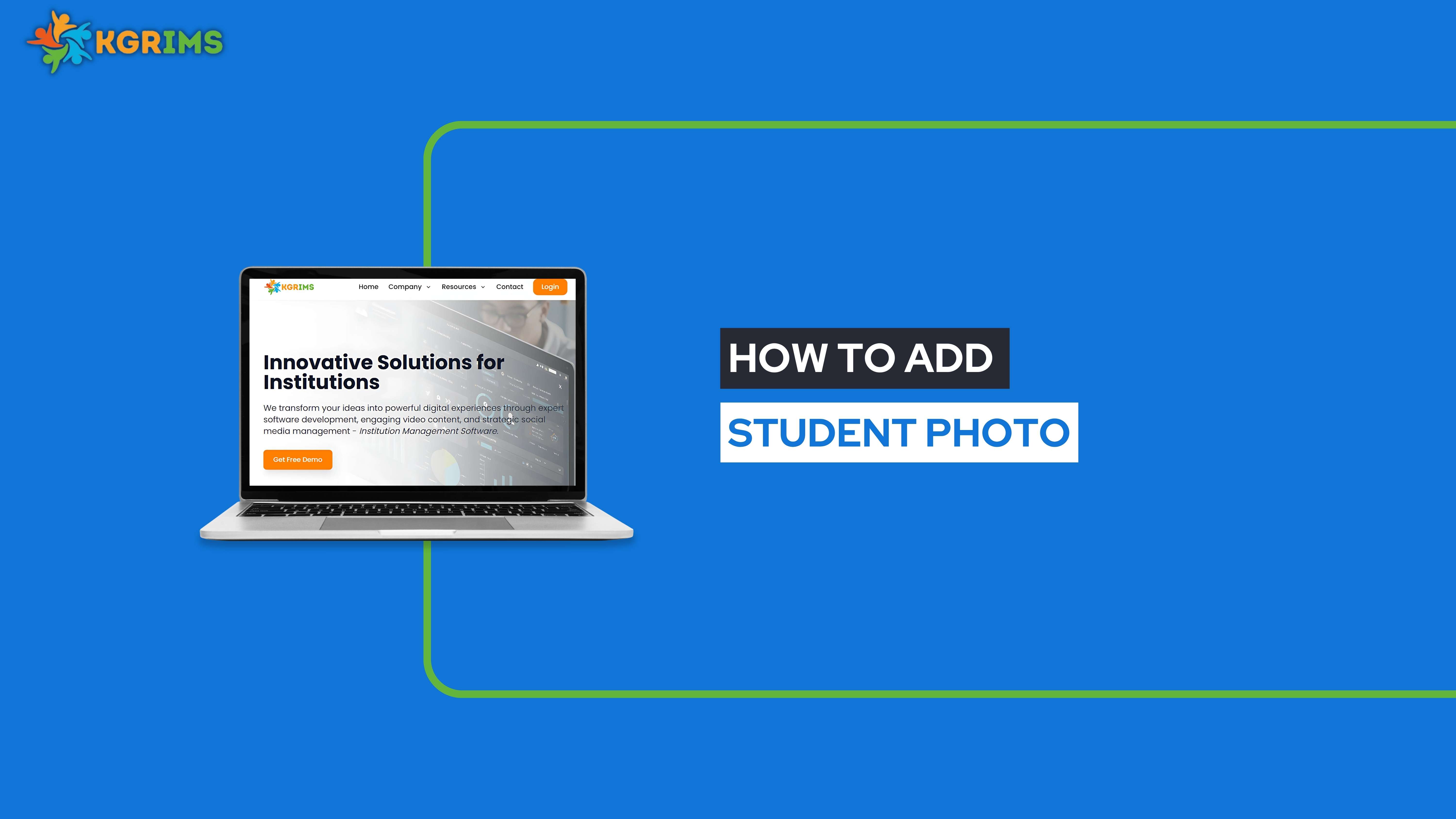
Uploading a student photo in KGRIMS is important for digital profiles, ID cards, attendance tracking, and internal records. This guide explains how to upload a student photo in a few quick steps. (Before adding the Student Photo, the student should already be added to the s...

Course & Subject Mapping is an essential feature in KGRIMS that helps you assign relevant subjects to specific courses. This ensures the right curriculum is linked with the correct academic structure. Here’s how to do it. Step 1: Log in to the KGRIMS Dashboard Log in to your...
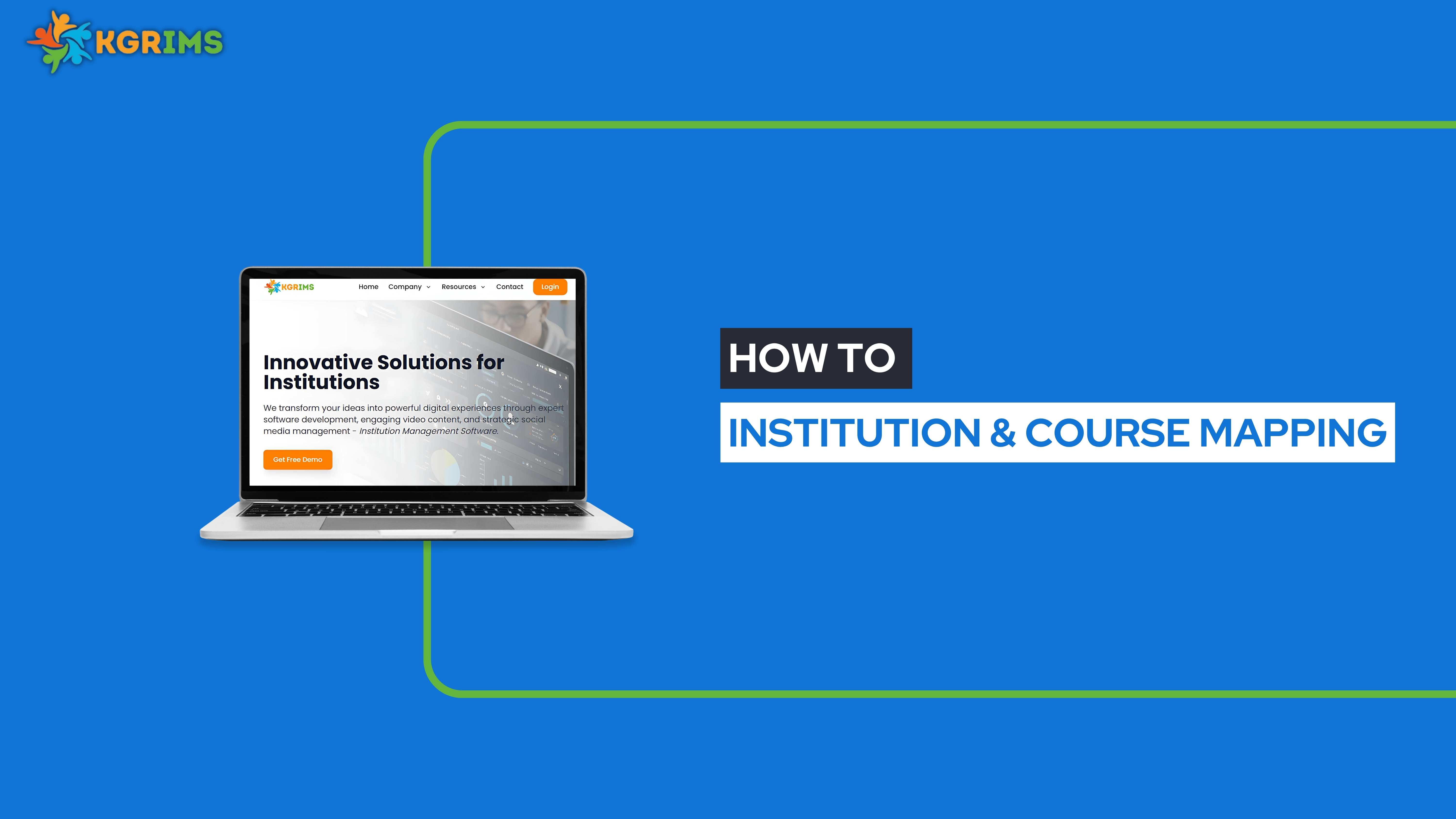
Institution & Course Mapping in KGRIMS helps you assign specific courses to the correct institution within your group. This ensures an accurate academic setup for admissions, fees, and reporting. Here's how to map it quickly.Step 1: Log in to the KGRIMS Dashboard First, log...

KGRIMS enables institutions to digitally handle staff promotions with full transparency and a clear audit trail. Here’s a simple guide on how to promote a staff member using the Staff Dashboard. Step 1: Log in to the KGRIMS DashboardLog in to your KGRIMS dashboard, and from...