
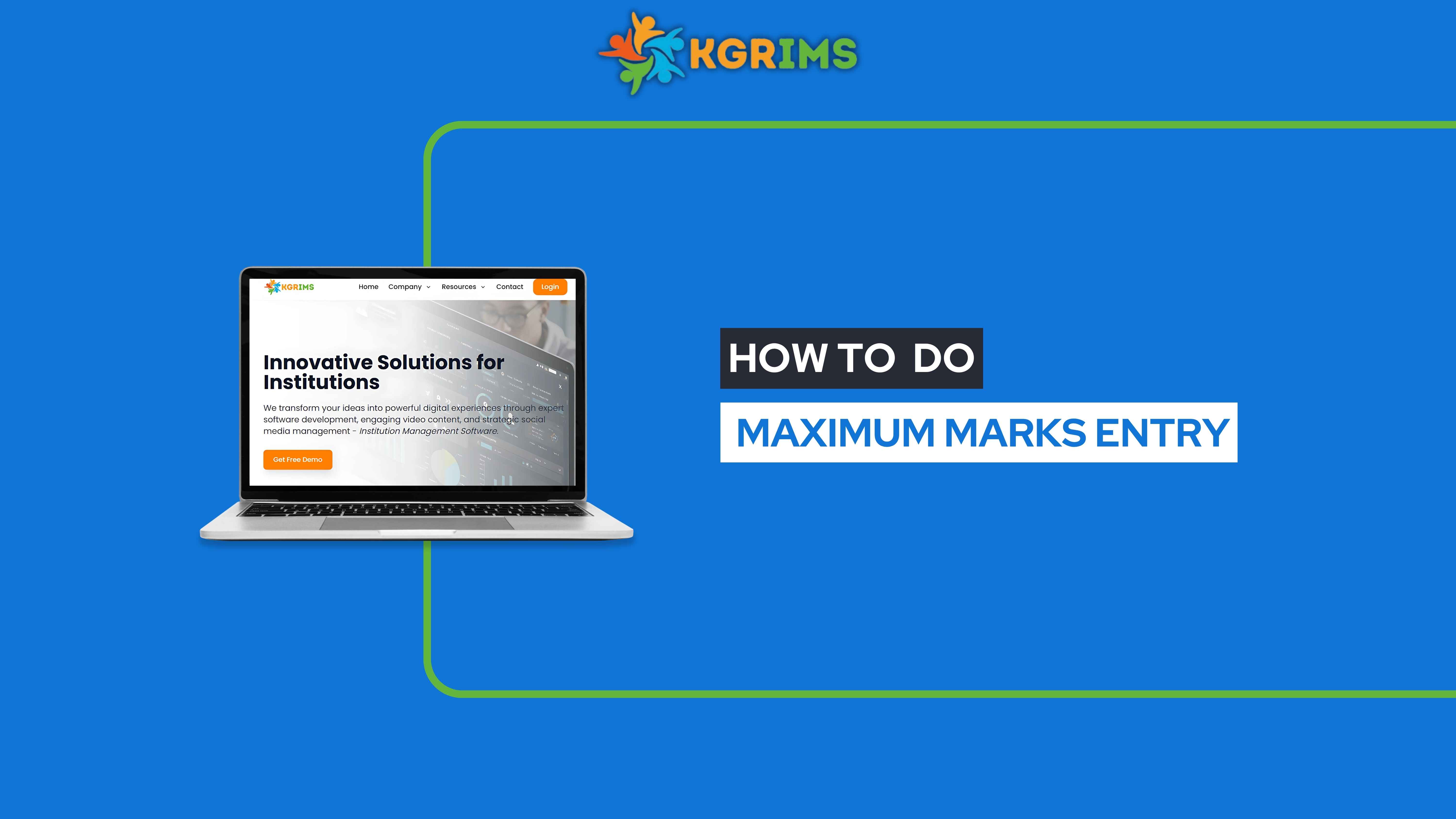
📝 Pre-requisites (Before You Begin)
Course & Subject Mapping must be completed beforehand
Ensure all test names and subjects are already linked to the relevant courses
Log in to your KGRIMS dashboard.
From the sidebar, go to Exam Services and click on Maximum Marks Entry.
Step 2: Fill the Form and Get Details
Fill in the required details, then click the “Get Details” button.
From your existing Course & Subject Mapping, choose the relevant test.
Click on the subject you want to add maximum marks for.
All mapped subjects will now be visible.
Enter the Maximum Marks and Pass Marks for each subject.
Click Save Marks when done.
A pop-up will appear saying: “Marks saved successfully!”
📞 Ready to upgrade your exam management?
Talk to our expert or contact us for further queries