
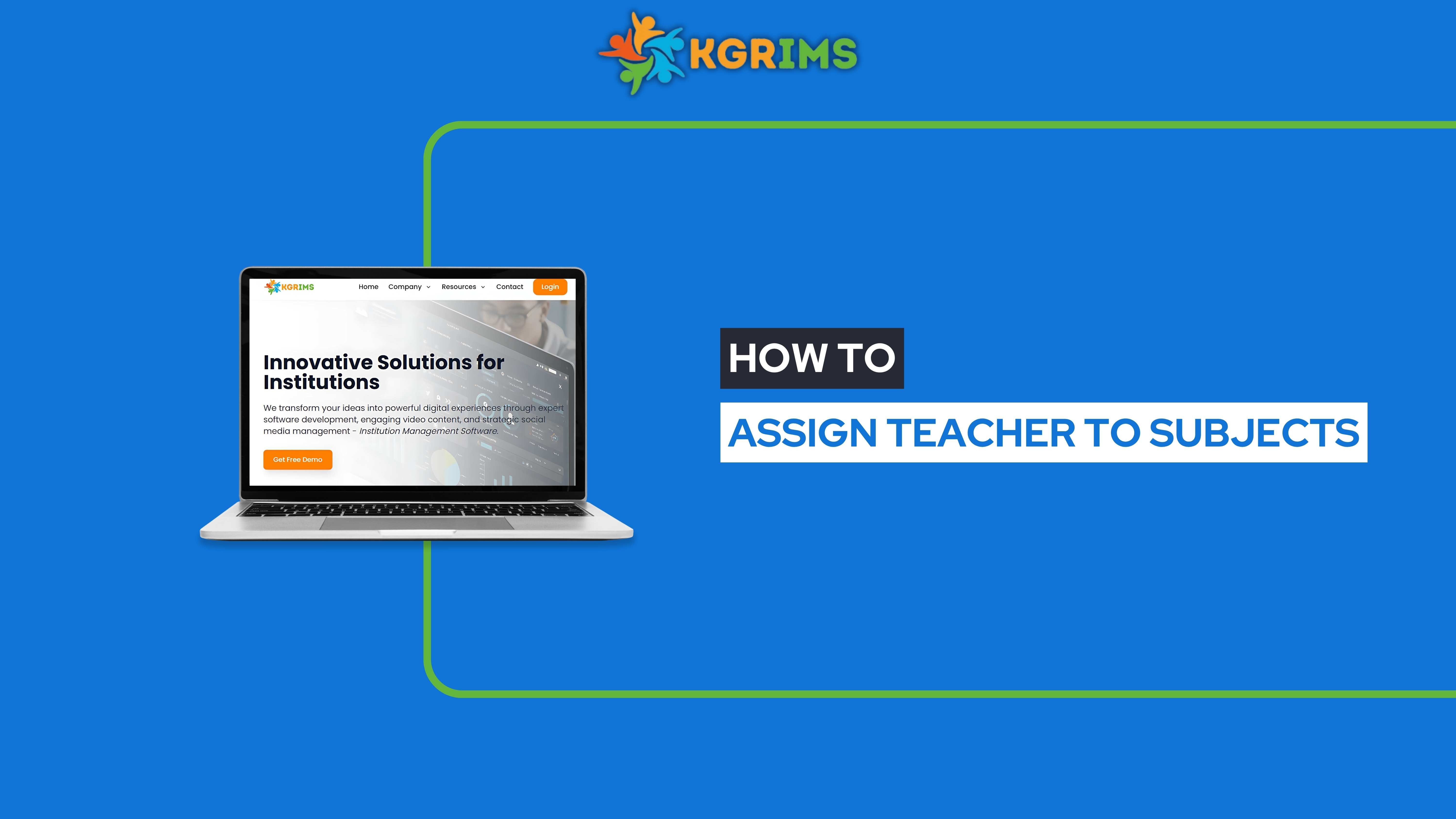
Pre-requisites (Before You Begin)
Student Section and Allocation process must be completed.
Staff Working Details should be up-to-date.
Ensure that the teachers you want to assign are already added to the system.
Log in to your KGRIMS dashboard.
From the sidebar, go to Exam Services and click on Assign Teacher to Subjects.
Step 2: Fill the Form and Get Details
Select the subjects you want to assign.
Choose the corresponding teachers for each subject, then click Save Details.
A pop-up message will appear: “Teachers assigned/unassigned successfully!”, confirming the assignments.
📞 Ready to upgrade your exam management?
Talk to our expert or contact us for further queries