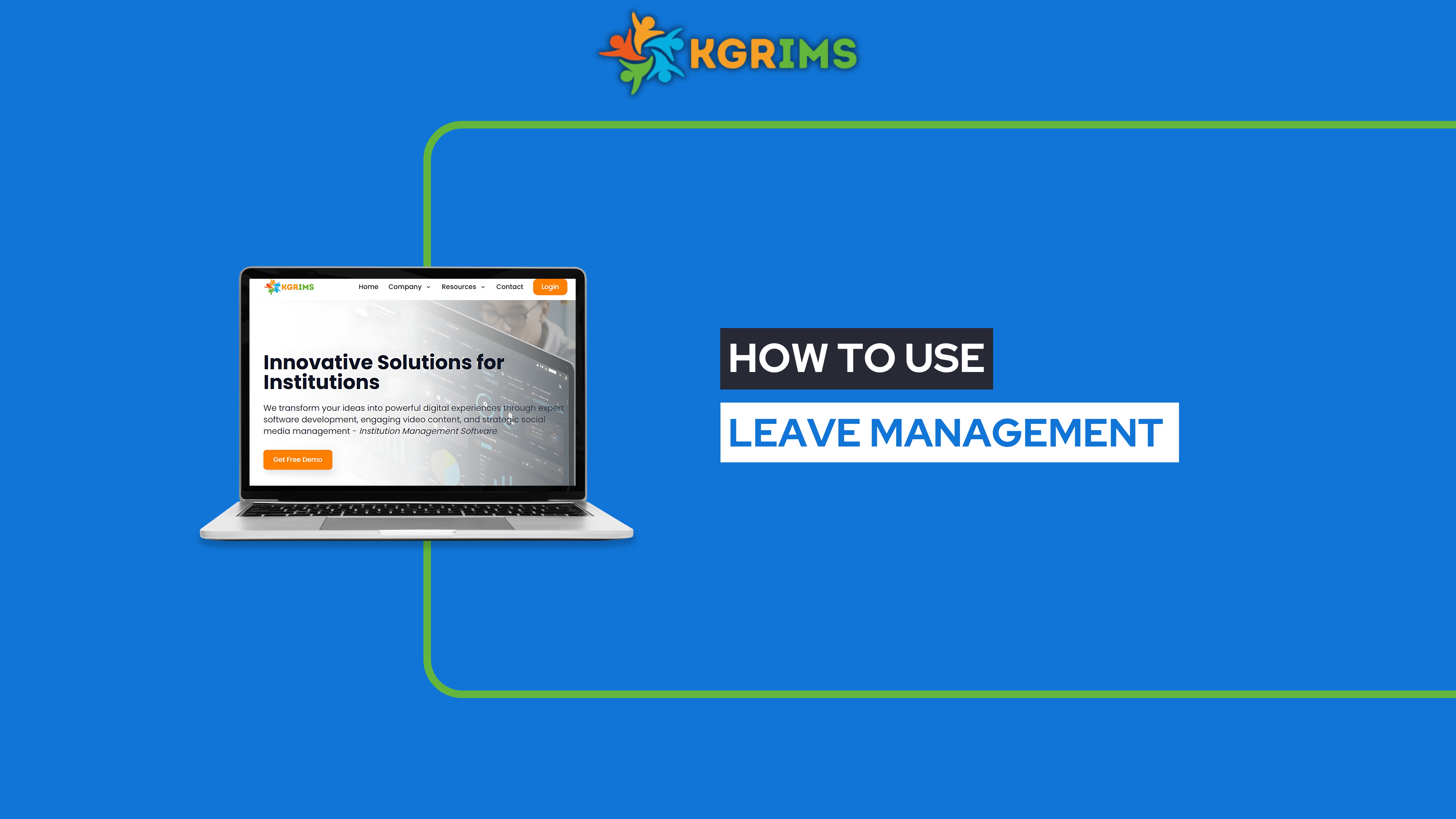
In KGRIMS, staff members can easily apply for leave through the system in just a few clicks. This feature streamlines the leave management process, ensuring transparency and accuracy. Once a leave request is submitted, it is forwarded to the concerned authority for approval, making the process efficient and paperless.
Prerequisites
Staff members are already added in the system
Their roles and departments are assigned correctly
Only staff can apply for leave, and only the Head Office has the authority to approve it
Step 1: Log in to the Dashboard
Log in to your KGRIMS account using your Staff ID and password.
Step 2: Click on Manage Leave
From the sidebar menu, click on Manage Leave to open the leave application section.
Step 3: Click on Apply Leave
In the Manage Leave section, click on Apply Leave to start your leave request
Step 4 : click on apply leave
Complete all required fields in the leave application form, including:
Leave Type
Start Date and End Date
Reason for Leave
The system will automatically calculate the total leave days from the start date to the end date.
Review the details carefully before submitting.
Step 6: Submit Leave
After submitting, the leave will be successfully added and sent to the Head Office, who can then approve it.
Step 7: Log in to Head office ID
Log in to KGRIMS using your Head Office (HO) ID and password.
Step 8: Click on Manage Leaves
In the list of options, click on Manage Leaves.
Step 8: Click on Leave Approval
Step 9: View Leave Requests
The system displays a list of leave requests submitted by staff.
You can use the filters to view specific types of leave.
You can use the search option to find a staff member by ID or Name.
Step 10: Click on Pending Leave
Click on a pending leave request and then select View to see the details.
You will see two options: Approve or Reject.
Step 6: Approve or Reject
After reviewing the leave request, click on Approve or Reject.
Step 7: Approve Leave
If everything is correct, click on Approve to grant the leave.
Step 8: Leave Rejected