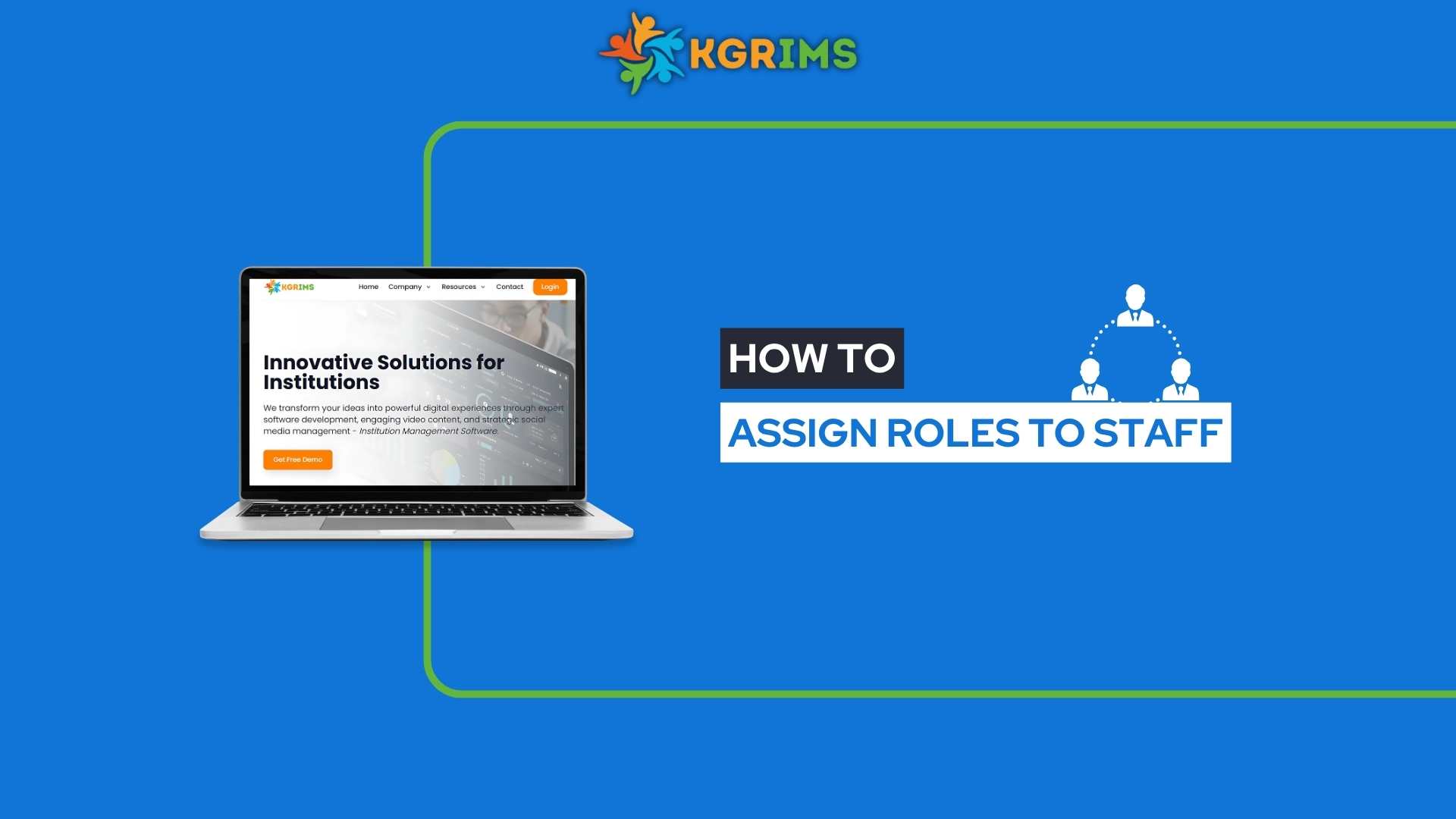
In KGRIMS, administrators can easily assign roles to staff members in just a few clicks. This ensures that each staff member has the appropriate permissions and responsibilities, keeping workflows organized and the system secure.
Step 1: Log in to the Dashboard
Start by logging into your KGRIMS account. Once logged in, navigate to the sidebar and click on “Assign Roles.”
Step 2: Enter the Staff ID
Enter the Staff ID of the employee you want to assign a role to, then click Search to proceed.
Step 3: Select Roles Choose the roles you want to assign to the staff member from the list or checkboxes provided.
Step 4: Submit Roles
After selecting the roles, click on the Submit button to save the changes.Summary
The roles you assign determine what a staff member can see and do in their Dashboard. Sections not assigned will remain hidden and inaccessible.