
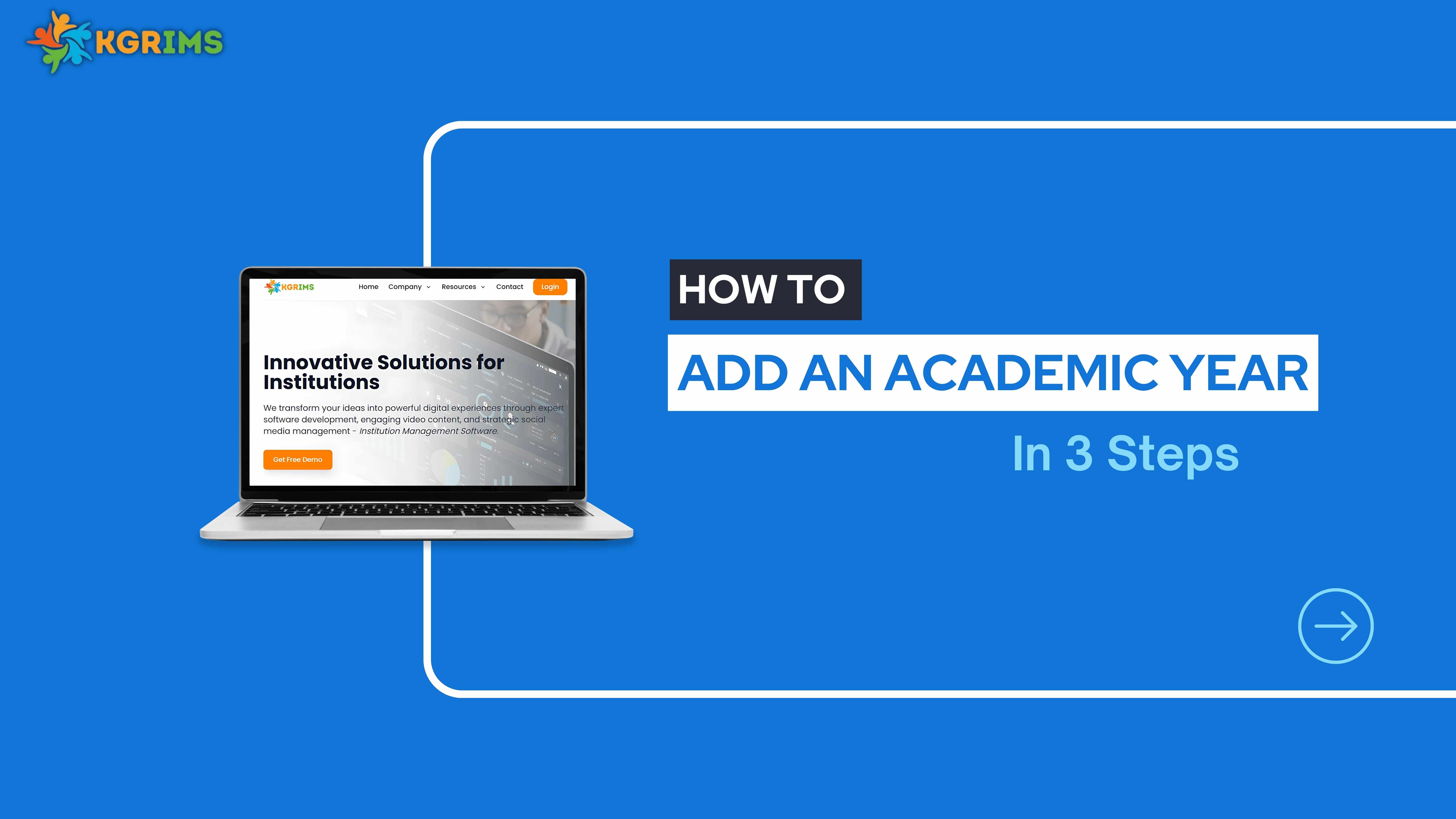
KGRIMS makes this process smooth and simple. Here's a step-by-step guide to help you add an academic year using the KGRIMS Master Dashboard.
Log in to the KGRIMS dashboard and go to “Academic Years” in the sidebar
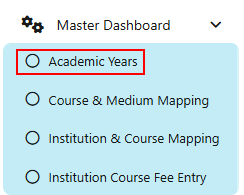
Click on the “Add New Academic Year” button.

Select Academic Year (e.g., 2025–2026)
Visible in Admission Form – Select “Yes”
Visible in Fee Entry Form – Select “Yes”
Status – Set to “Active”
After entering the details, click the Save button
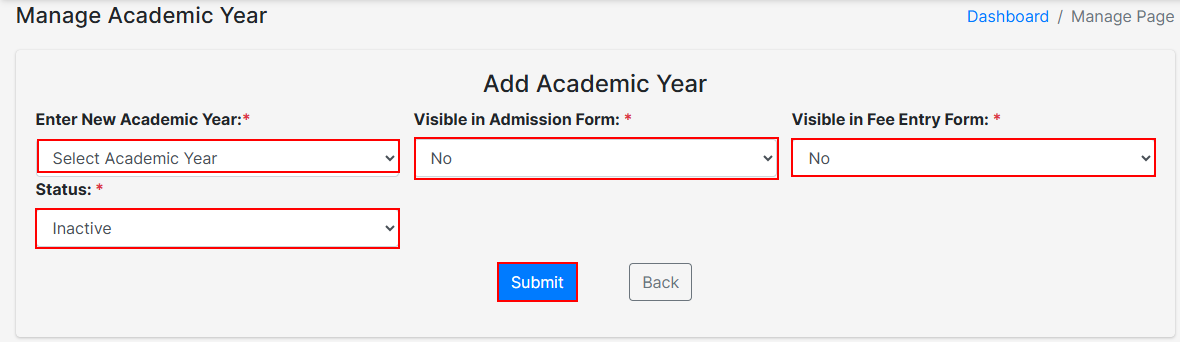
Once you save the form, you’ll receive a success message confirming that the academic year has been added.
Ready to streamline your institution’s academic structure?
Talk to our expert or contact us for further queries.